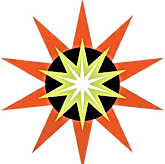Things aren't working properly. This much was determined. So, some do what comes naturally and the investigation begins as eyes catch the tangled web of cables and cords when confusion hits. This can be can be daunting and sometimes a bit overwhelming at first, especially when we don't even know where to start when we see all these items massed together such as routers, modems, POEs, devices. Which is which and what is causing my connection issues?

- In PointeNet lingo, the Modems are POEs and POEs are Modems: we use the words as synonyms.
- Routers have multiple icons that light up and oftentimes has antennas which disperses the internet to the devices.
- Devices are something we are familiar with, and it goes without saying, but for the sake of being thorough, it's the computers, laptops, tables, phones, cameras, etc.
1. What do I try first/now?
I've learned the hard lesson to stop and ask questions before trying anything. Below is a list of some key questions I've learn to ask as well as a brief summary.
Is it all devices or just one?
Did I push any buttons?
Do I see my network name in my devices list of available networks or does it appear to be missing?
Does it improve the closer I am to the router, and/or get worse the farther I am from the router?
Is it all devices or just the one?
If it is ALL, it is either the Radio outside, in which case the POE/Modem needs checking, or the culprit is the router... It is always a good idea to try the simplest solution first and build from there. I call it the wonder worker which is simply performing power cycles on the POE and/or the Router, which are sometimes referred to as reboots. Power cycles involve the power cords and nothing more.
If it just the one, it could be that the device's WIFI needs to be turned back on, or airplane mode disabled, a speed issues developing, or the devices WIFI receiver is going bad.
If, after performing the power cycles the no connection concern persists, below are additional key questions to narrow down which troubleshooting tips to try next.
Did I push any buttons on the back of the router that say on/off? If you answered yes and your network name is found on your devices list of available networks, please check the lights on router, which has multiple icons that light up and oftentimes has antennas. Do you find, the power light is lit, but the fan icons are not lit - the router's WIFI has been disabled. See WPS/WIFI ON/Off Woes with TP LINK If answered no, and NO buttons were pushed, please, contact us.
Do I see my network name on my device or is it missing from the available networks list? If you answered, yes, and your network name has disappeared and is replaced with a generic one on the device's network list and the fans are lit green please try Network Name is Missing TP LINK Router. If you are not connected or answered no, contact us.